Audio is Not Working after Windows 10 Update How to Fix

After Windows 10 update, there are similar audio problems on various brand computers.
On HP Computer:
"I recently upgraded from Windows 8.1 to Windows 10 but now the audio isnt working. Ive tried troubleshooting but the system cant find a problem. I also tried to reinstall the audio drivers but cant find any available through HP."
On Lenovo Computer:
"After my upgrade to Windows 10 on my Lenovo G780, it seems like my audio isnt functioning anymore. I tried to plug in my headset as well to check if I had audio coming through that, but it does not appear in the Playback Devices window when plugged.
The laptop comes with Conexant SmartAudio HD and also lists High Definition Audio Device under Device Manager.
Could anyone help me out and let me know if theres some problems I am overseeing. Any help would be appreciated. Thank You."
On Asus Computer:
"I upgraded from 8.2 to Windows 10. Audio not working now. I have an Asus G55VW laptop. Anyone have a solution?
And more...
How to Fix Audio/Sound Problem after Windows 10 Upgrade?
As to the audio issues, I have listed several fixes below. Try them out.
Fix 1: Adjust Bit-rate of Your Playback Device
- Right click on Sound icon to open Playback devices
- Choose your current playback device
- Navigate to Properties and click on Advanced
- Choose lower or higher bit-rate (use 24bit/44100 Hz or 24bit/192000Hz - it depends on the device).
Fix 2: Shut Download Computer Completely and Then Reboot
Shutting down computer completely, which is quite different from shutting it down in the hybrid shut down mode.
- Right click Start > Properties > Start menu > Scroll to Shut down or sign out and select Shut down from the list.
- After it completely shut down, reboot it again. Note that this boot-up may take a little longer than usual.
- Now check if everything is in order.
Fix 3: Uninstall and Reinstall Audio Driver
If you get a driver error with you also and are told to re-install the driver or reboot, then the problem may be resulted from incorrect driver. You can uninstall the old driver and install a proper driver for it. To do this , I will introduce a super easy tool DriveTheLife, a free driver finder and downloader program.
Learn more about removing and reinstalling drivers from Windows computer.
If it failed, try going to manufactures website to download and install the latest drivers. However, be sure to uninstall drivers before installing new driver or there
may be conflicts because of the old drivers leftover or broken registry files.
Fix 4: Uncheck Enable Audio Enhancements
If you are using a Relteak audio, then follow this:
- Right click on audio icon from taskbar
- Click your current playback device
- Select Speakers/HP > Properties > Advanced
- Uncheck "Enable audio enhancements" option
- Click Apply and then OK.
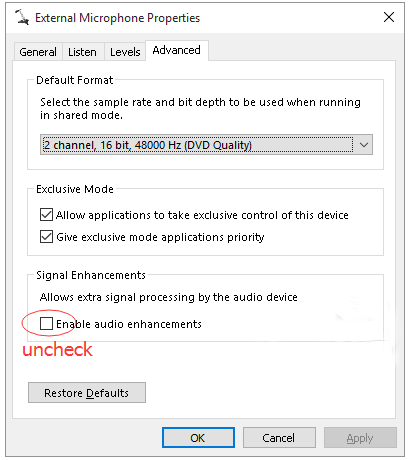
alternative link download