Sony VAIO VGN A driver installation Windows 7 Windows 8 VISTA XP download drivers
Sony VAIO VGN-A, A driver installation new OS Windows 7, Windows 8.1 or old OS VISTA, XP, download the drivers.
After reinstalling Windows 7 64bit VAIO series of laptops VGN-A there is a need to install the necessary drivers and utilities for normal operation. Gathering information in different articles and forums, I will try to describe the sequence of installing the drivers and utilities, as well as describe the possible difficulties in the installation. Just posted links to download . As is always the case in laptops VAIO, Sony engineers with software namudrili very strongly, and it turns out that downloading software from the official site, it just does not fit, and if it is established that not all of it. Half of the devices remains unknown, conflicts, etc. The setup process takes a laptop is not much time.

Sony VAIO VGN-A ALL DRIVERS For WINDOWS 7 & WINDOWS 8:
Link 1: Download Letitbit.net
Link 2: Download Turbobit.net
Driver installation is as follows:
Go to the Manager Device and find an unknown device with ID SNY5001 and install the driver manually Sny5001, more detail here
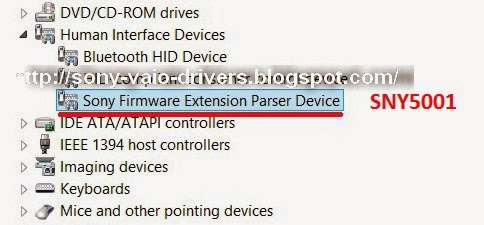
Then put the utilities
1. Sony Utils DLL - install & reboot PC
2 . Sony Shared Library - install & reboot PC
3 . Sony Video Shared Library - install & reboot PC
4 . VAIO Event Service - install & reboot PC
5 . Setting Utility Series - install & reboot PC
6. VAIO Control Center - install & reboot PC
7. TV Tuner Library
8. Battery Checker
9. Wireless Switch Setting Utility
10. If you have problems with your webcam or need drivers, see details here
Grisha Anofriev
grisha.anofriev@gmail.com
Tags : VGN-A115B, VGN-A115M, VGN-A115S, VGN-A115Z, VGN-A117S, VGN-A195EP, VGN-A195EP / E, VGN-A195EP / F, VGN-A195HP, VGN-A197VP, VGN-A197VP / E, VGN-A197VP / F, VGN-A197XP, VGN-A215M, VGN-A215Z, VGN-A217M, VGN-A217S, VGN-A295HP, VGN-A295HP / F, VGN-A297XP, VGN-A317M, VGN-A317S, VGN-A397XP, VGN-A417M, VGN-A417S, VGN-A497XP, VGN-A497XP / F, VGN-A517B, VGN-A517M, VGN-A517S, VGN-A617B, VGN-A617M, VGN-A617S
alternative link download