How to install any GDI printer 32 or 64 bit on Windows 8 1 if the printer is shared on a Windows 7 32 or 64 bit
To do:
Install GDI printer (32 or 64 bit) on Windows 8.1, if the printer is shared on a Windows 7 (32 or 64 bit).
Solution:
Download Windows 7 32/64 bit driver for specified printer.
Add this additional 32/64 bit driver to the printer properties on Windows 7 32/64 bit system.
Right click on specified printer icon.
Choose "Properties", then "Share" tab.
On "Share" tab click on "Additional drivers".
Choose x64 or x86 (mark it).
Then add the driver from the formerly unzipped directory.
(Press "yes" and "Accept" if you get a security question.)
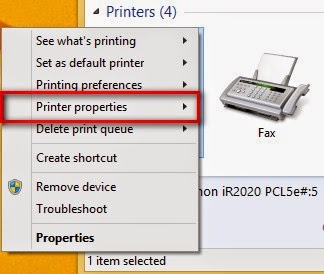
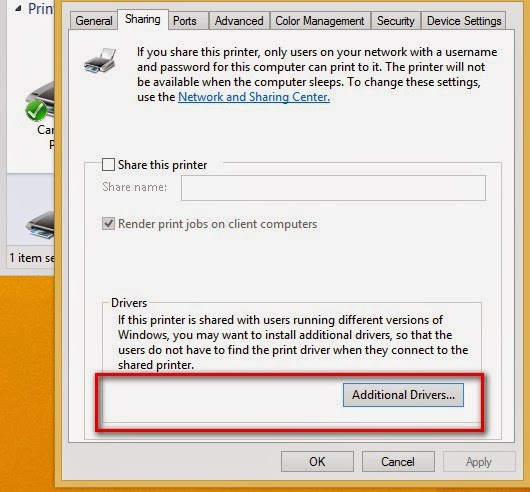
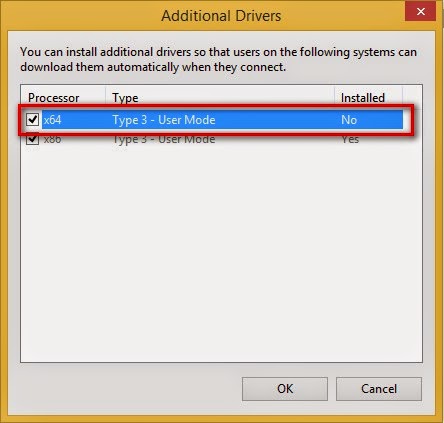
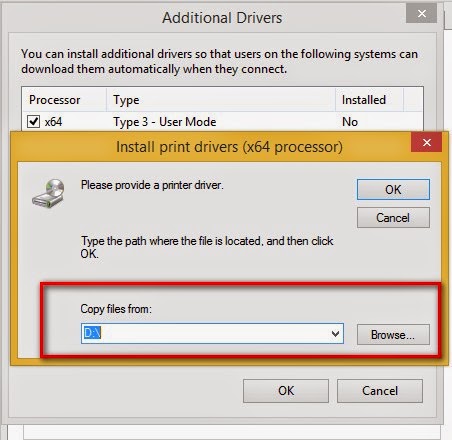
You have to disable digital signature control on Windows 8.1.
See how to disable digital signature control on Windows 8.1 on How-To-Geek
Then install specified printer as "Network printer".
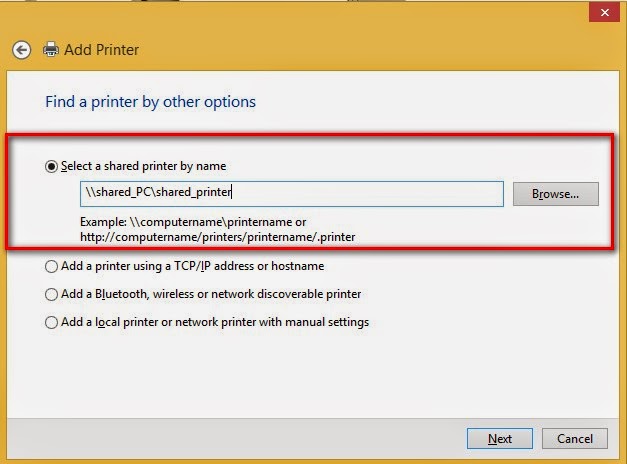
If the user account and password is different on the two systems, you can set it this way (control usserpasswords2).
Source: ...and IT works - How to install Konica Minolta Bizhub 211 printer on Windows 8.1 64 bit, if the printer is shared on a Windows 7 32 bit?
alternative link download